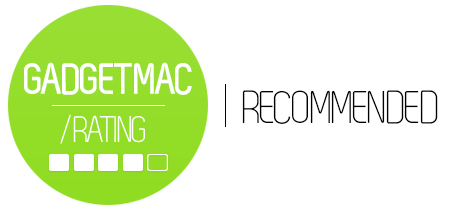Cooler Master Storm QuickFire TK Cherry MX Blue Mechanical Gaming Keyboard Review
/

With chiclet keyboards on the rise, thanks to Apple MacBooks and other laptops nowadays, the "old-school" mechanical keyboards have been slowly forced out of the general consumer scene. Despite the fact that mechanical keyboards tend to be bulky, loud, obnoxious, and even unusable for some people, there is still hope for them elsewhere. This elsewhere happens to be the gaming community. Cooler Master is a well-known name in the gaming industry for their PC components such as desktop towers and cooling fans.
However, more recently, Cooler Master expanded their reach and created CM Storm, their gaming-exclusive area of the company focusing on gaming peripherals. The CM Storm QuickFire TK Cherry MX Blue Gaming Keyboard is their latest entry into the gaming world. Skip on past the cut to see the full specs of what Cooler Master has to offer and whether or not this new kid on the block belongs with the OGs such as Razer, Logitech, Das Keyboard and SteelSeries.


Upon entering the packaging, you are greeted by a bunch of literature including warranty information and a general guide on how the lighting features and modes work. There is also a key removal tool that Cooler Master advises you to use when removing each individual key for cleaning or what have you. Lastly, the keyboard itself is presented to you in all of its clickidy clackidy glory.
Personally, I chose the Cherry MX Blue switch because I actually enjoy the loud clicking sound. However, CM Storm offers their TK keyboard in a variety of switches, including Red, Blue, and Brown. Each of these switches offer a different feel and sound that all depends on personal preference.

The Blue version comes with matching blue backlighting as well as steel plate coating that emits a very bold and attractive blue glow evenly throughout the entire keyboard. Each keycap is also individually lit by a single LED for even brighter lighting. The keycaps themselves are protected by UV coating for increased durability and life while the letters and symbols are laser-etched to avoid any wear over the years.
The backlighting comes in three different settings: full backlight that lights up every key, WASD that only lights up said keys, and breathing, which is a neat lighting effect that pulsates, giving your keyboard the breathing effect. Additionally, there are five levels of brightness for you to adjust accordingly. In this case, the TK emits a blue glow, while the Red switch would glow red, and the Brown switch would glow white, because a brown light wouldn't even make sense.


By utilizing a steel back plate inside the keyboard's body, the TK feels very rigid and durable, instead of flexible and light if it was reinforced with plastic. The outer enclosure is made from plastic with a matte finish that is also very sturdy and appears to be able to withstand most of the daily abuse it received throughout the review period. It was thrown around in a backpack during transport and still remained scratch-free. Thanks to the matte finish, fingerprints were barely visible to non-existent and dust could easily be wiped off with a cloth.

Going to the underbelly of the beast, there is a convenient cable routing groves for clean cable management. Simply stick the USB cable through either the right, left, or top of the keyboard and you're good to go. The cable is a braided and detachable USB 2.0 to MicroUSB cable that you can route to either your laptop or your desktop tower, thanks to its lengthy 1.8m cable. The USB connector is also gold-plated for increased quality.

The rubber grips are long and rectangular to provide a greater surface area coverage. This prevents the keyboard from sliding during intensive keyboard mashing during games. There are also two additional rubberized feet that can be flipped out for a higher angle approach to the keyboard which I find much more comfortable to type with considering that the TK did not come with a wrist mat. These two feet are also detachable and may come loose during excessive bumping, so make sure to tape them down before heading out with your gear.

The CM Storm TK is one of the smaller and more compact gaming keyboards that you will find out on the market. This is because of the unique NumPad design that intertwines the arrow keys, the command keys (Insert, Home, Pg Up, Pg Down, Del, End), as well as the Print screen, and Screen lock keys together onto the NumPad's numbers. This cuts away at the unnecessary space that you would otherwise find on a traditional mechanical keyboard.

On the top row where the F keys are located, there are also a number of built-in features included. From F1-F4 are your keyboard controls for brightness and modes, while F5-F11 are for media controls such as play/pause, fast forward, rewind, and volume controls. The F12 key is used mainly during gaming sessions where you would not want to accidentally bring up your desktop because your finger hit the Windows key. F12 makes it so that the Windows key becomes locked and prevents exactly that from happening. The FN/FN lock key on the bottom right of the keyboard works in a similar way to the F12 key. By holding the FN key down for three seconds, it locks all of the FN-required functions on the keyboard, which include all of the F key functions. This is similar to most Windows laptops.

The TK support NKRO through USB on Windows OS. NKRO, otherwise known as n-key rollover, meaning that no matter how many keys you press down at the same time, your computer will register and display every key you pushed. This is a nice feature to have when playing games that require rapid key presses in quick succession. I found this to be a useful capability when playing games such as Starcraft. For Mac users, the TK can support up to 6KRO. CM warns Mac users that NKRO is not supported and may prevent your computer from booting.

Keeping in mind that the TK was designed specifically for Windows gaming, I experienced a number of issues while attempting to use it on my Mac OS. Some of the issues included the Numlock key was non-functional, meaning that I was unable to type any numbers using the NumPad. Oddly, the * and - key controlled my Macbook screen's brightness levels. A more annoying issue than anything was the placement of the Command key, which was replaced by the Windows key. This meant I had to reach down much more than I would have to normally. Of course, switching over to BootCamp resolved all of these said issues.
An issue that I experienced with the TK, no matter which OS I was running, was the fact that there are no built-in USB ports on the keyboard itself. This may simply be CM's design choice but using the keyboard on my Macbook made me really wish they had included additional USB ports. Most laptops today are only equipped with two to four USB ports, and with the keyboard taking up one of them, you're not really left with many more options. To solve this problem, I had to use a USB splitter that gave me four USB ports at the cost of one.

Mechanical keyboard have been left to find a new niche to fill as chiclet keyboards have become the new thing. However, I would use the TK over my MacBook's keyboard any day. Mechanical keyboards pride themselves in their efficiency, meaning higher words per minute typed, making users much more productive than they would otherwise be on a chiclet keyboard. As a bonus, the Cherry MX Blue switch's loud clicking noise makes me sound like I am being much more productive.
The CM Storm QuickFire TK may be advertised to the avid gamer, but even for the constant PC user, this may be a keyboard worth looking at, Windows or Mac alike. We enjoyed our time with the keyboard because of its build quality and functionalities, and would recommend this keyboard to anybody planning on entering the mechanical world. The CM Storm QuickFire TK retails for $99. And if you're an avid Mac user with no requirement for a backlit keyboard layout, you might want to take a look at the Model S Professional for Mac by Das Keyboard.