Make iOS 7 More Legible, With Less Motion Sickness
/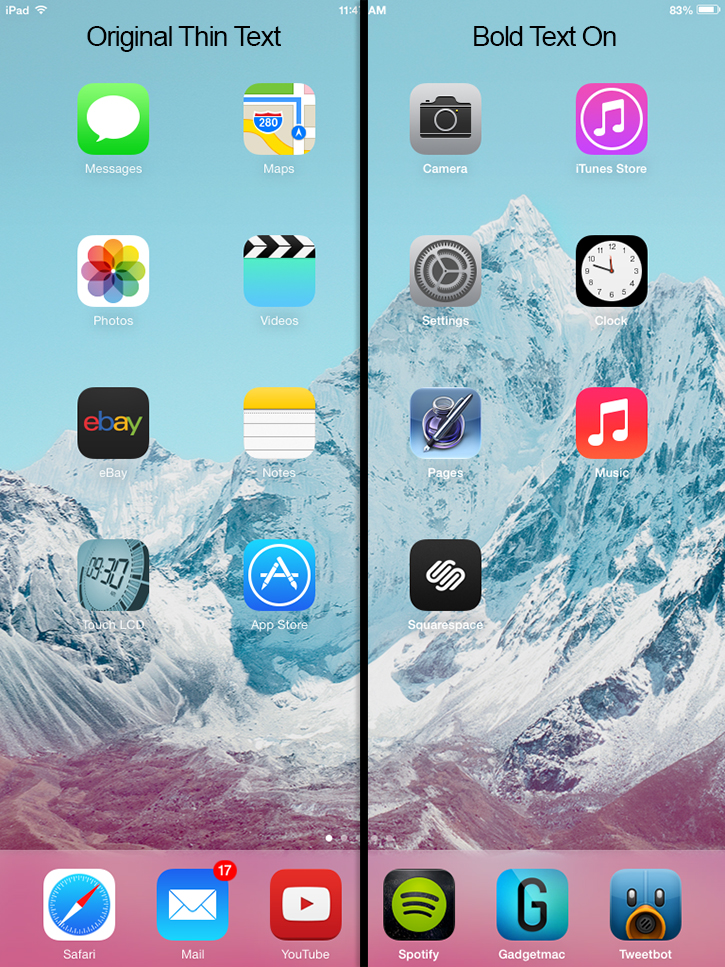
Have you updated to iOS 7 and are having a hard time adjusting to the thinner type font and the three-dimensional moving icons effect? Here's how you can turn these arguably awesome and at times, discombobulating new special effect trickeries and illegible thin text in iOS 7.
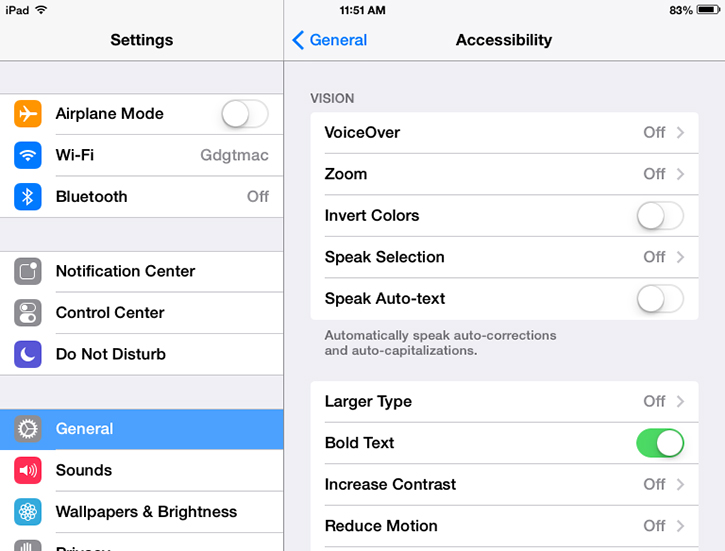
To change the thin text underneath each app shown on the home screen and in general throughout the OS, you will need to go into your settings menu and later tap on "Accessibility". You'll then find a menu with "Bold Text" as one of the options. Turning on this option will quickly restart your device and apply bolder text to all stock applications improving their font legibility. Bold text will not apply to email message content, however it does apply bold text to content in both Notes and Reminders apps as well as to the lockscreen date and time. Other background enhancements in iOS 7 include a feature that let's iOS 7 automatically choose and apply white or black colored text depending on the color of the applied wallpaper, but this system works best when using more or less solid colored wallpapers. This feature can't be manually configured unfortunately.
To turn off iOS 7's parallax effect which moves and shifts all of your icons against the background to create a sense of depth as you tilt your device, hit the "Reduce Motion" option which will not reduce the motion effect but will turn it off all together. Dynamic background will still have movement to them.


















